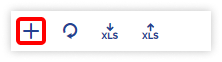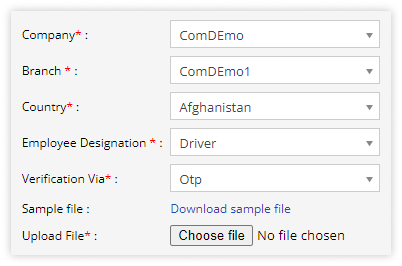Upload driver records
Admin can upload driver records one by one or in bulk at once. By having all driver records in a digital format, fleet managers can easily access and organize important information, which can save time and resources when compared to manual record-keeping.
To get started
- Login to your account.
- Go to Settings > General > Driver
The page you land on is the driver overview page where you can have a look at all the driver records.
To upload records individually
- Click on the ➕ button on the taskbar.
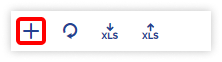
Navigate to Profile
-
- Select the Company from the dropdown list.
- Select the Branch from the dropdown list.
- Select the Employee designation from the dropdown list.
- Enter the Employee name as asked.

-
- Enter the RFID Tag number.
- Select the Shift if the driver has to work during the shift time.
- Add the Address details of the employee.
- Enter the Contact number of the employee.
- Select Driver as User, If a client wants to use the driver application and driver will log in with the application.
Navigate to Document
Users can manage documents of the drivers in one place.
-
- Click on the Save 💾 icon.
To upload multiple records